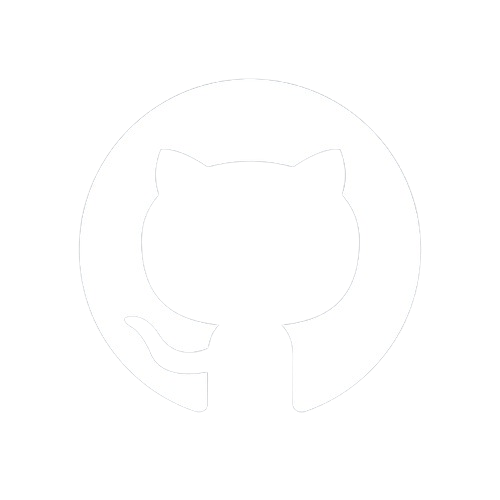Documentation
Body Parsing
LiteNode offers built-in support for parsing request bodies, streamlining the handling of JSON, URL-encoded form data, and multipart/form-data in request payloads. This functionality simplifies working with APIs and data interchange.
Accessing Request Body Data
LiteNode provides two equivalent ways to access parsed request body data:
- Through the
req.bodyproperty inside your route handler - Through the third parameter (commonly named
data) in your route handler function
These methods are interchangeable and provide the same data. Choose the style that best fits your coding preferences.
// Method 1: Using req.body
app.post("/example", (req, res) => {
const userData = req.body
// Process data...
})
// Method 2: Using the third parameter
app.post("/example", (req, res, data) => {
const userData = data
// Process data...
})
Supported HTTP Methods
Body parsing is automatically enabled for the following HTTP methods:
- POST - For creating resources
- PUT - For replacing resources
- PATCH - For updating parts of resources
- DELETE - For removing resources (when payload data is needed)
Each method works identically with respect to body parsing, allowing you to access request data through req.body or the third parameter regardless of which HTTP method was used.
Setting Request Size Limits
You can set a size limit on the request body by adding a number parameter after your route handler. This value represents the maximum size in megabytes:
// Limit request size to 0.5MB (512KB)
app.post("/upload", handleUpload, 0.5)
// Default limit is 1MB if not specified
app.put("/update", handleUpdate)
// For larger uploads (5MB)
app.patch("/update-image", handleImageUpdate, 5)
Handling Different HTTP Methods
POST Example (Creating Resources)
app.post("/users", (req, res) => {
const newUser = req.body
// Create new user logic...
res.status(201).json({ message: "User created", id: "new-user-id" })
})
PUT Example (Replacing Resources)
app.put("/users/:id", (req, res) => {
const userId = req.params.id
const updatedUser = req.body
// Replace user with new data...
res.json({
message: `User ${userId} completely updated`,
user: updatedUser,
})
})
PATCH Example (Partial Updates)
app.patch("/users/:id", (req, res, data) => {
const userId = req.params.id
const updates = data // Using third parameter style
// Apply partial updates to user...
res.json({
message: `User ${userId} partially updated`,
updates: updates,
})
})
DELETE Example (With Body Data)
app.delete("/users/:id", (req, res) => {
const userId = req.params.id
const { reason, confirmation } = req.body
// Delete user with additional metadata...
res.json({
message: `User ${userId} deleted`,
reason: reason,
})
})
Data Format Examples
JSON
JSON Client
The provided HTML form, along with its corresponding script, is designed to collect user registration information and submit it to the server as JSON. The form includes fields for username, email, and password, all of which are required. When the user submits the form, the script prevents the default form submission, converts the form data to a JSON object, and sends it to the /register endpoint using a POST request. The script also handles and displays success or error messages based on the server's response.
<form onsubmit="handleSubmit(event)">
<label for="username">Username:</label>
<input type="text" id="username" name="username" required />
<label for="email">Email:</label>
<input type="email" id="email" name="email" required />
<label for="password">Password:</label>
<input type="password" id="password" name="password" required />
<button type="submit">Register</button>
</form>
<script>
async function handleSubmit(event) {
event.preventDefault() // Prevent default form submission
const form = event.target
const formData = new FormData(form)
const userData = Object.fromEntries(formData.entries()) // Convert form data to an object
try {
const response = await fetch("/register", {
method: "POST",
headers: {
"Content-Type": "application/json",
},
body: JSON.stringify(userData),
})
if (!response.ok) {
const errorData = await response.json()
throw new Error(errorData.error || "An error occurred during registration")
}
const responseData = await response.json()
alert(responseData.message) // Display success message
} catch (error) {
alert("Error: " + error.message) // Display error message
}
}
</script>
JSON Server
The server-side code defines a route to handle user registration at the /register endpoint. When a POST request is received, the server processes the request body, which is expected to be in JSON format. The server performs the following tasks:
- Data Extraction and Validation: Extracts
username,email, andpasswordfrom the request body. It validates that all required fields are present. - Error Handling: If any required fields are missing, the server responds with a 400 status code and an error message indicating the missing fields.
- User Registration: If validation is successful, the server proceeds with the user registration process, which may involve database operations.
- Success Response: On successful registration, the server sends a 201 status code with a JSON response indicating that the user was registered successfully.
- Error Response: If an error occurs during registration, the server responds with a 400 status code and an error message detailing the issue.
Optional: The request size is limited to 0.5MB to prevent excessively large payloads.
// Define a route to handle user registration
app.post(
"/register",
async (req, res, data) => {
try {
// Simulate user registration process
const { username, email, password } = data
// Validate user data (e.g., check for required fields)
if (!username || !email || !password) {
// If any required field is missing, throw an error
throw new Error("Missing required fields")
}
// If all validation passes, register the user
// Database operations...
res.writeHead(201, { "Content-Type": "application/json" })
res.end(JSON.stringify({ message: "User registered successfully" }))
// Or simply write after database operations...
res.status(201).json({ message: "User registered successfully" })
} catch (error) {
// Handle any errors that occur during registration
console.error("Error registering user:", error.message)
res.writeHead(400, { "Content-Type": "application/json" })
res.end(JSON.stringify({ error: error.message }))
// Or simply write
res.status(400).json({ error: error.message })
}
},
0.5 // Set maximum request size to 0.5MB = 512KB (optional, default is 1MB)
)
res.writeHead(201, { "Content-Type": "application/json" })
res.end(JSON.stringify({ message: "My message" }))
Is the same as writing:
res.status(201).json({ message: "My message" })
URL-encoded form data
URL-encoded Client
The following HTML form is designed to submit data to the /create-file endpoint using URL-encoded form data. It employs bracket notation in the input names to match the expected structure on the server side.
Form Fields
- Title: A text input for the file's title, named
file[title]. - Description: A textarea for the file's description, named
file[description]. - Image URL: A URL input for the file's image URL, named
file[image]. - Publish Date: A date input for the file's publication date, named
file[publish_date]. - Tags: A text input for comma-separated tags associated with the file, named
file[tags].
Form Attributes
- Method: The form uses the
POSTmethod to send data to the server. - Encoding Type: LiteNode automatically detects the encoding type! The
enctype="application/x-www-form-urlencoded"is optional to ensure that the form data is submitted in URL-encoded format, which is compatible with traditional form submissions.
Purpose
This form allows users to input and submit detailed information about a file. Each field corresponds to a specific piece of data that the server will process, utilizing the bracket notation to structure the incoming data correctly.
<form action="/create-file" method="POST" enctype="application/x-www-form-urlencoded">
<label for="file_title">Title:</label>
<input type="text" id="file_title" name="file[title]" required />
<label for="file_description">Description:</label>
<textarea id="file_description" name="file[description]" required></textarea>
<label for="file_image">Image URL:</label>
<input type="url" id="file_image" name="file[image]" required />
<label for="file_publish_date">Publish Date:</label>
<input type="date" id="file_publish_date" name="file[publish_date]" required />
<label for="file_tags">Tags (comma-separated):</label>
<input type="text" id="file_tags" name="file[tags]" />
<button type="submit">Create File</button>
</form>
URL-encoded Server
The following server-side code snippet handles URL-encoded form data, demonstrating both POST and PUT methods:
// POST example
app.post("/create-file", (req, res, data) => {
const { file } = data
// Proceed with creating the file
res.status(201).json({ message: "File created successfully" })
})
// PUT example
app.put("/update-file/:id", (req, res) => {
const fileId = req.params.id
const { file } = req.body
// Proceed with updating the file
res.json({ message: `File ${fileId} updated successfully` })
})
Functionality
- Endpoint Definition: The route handlers are set up to process URL-encoded form data for both creating and updating files.
- Request Handling:
- Data Extraction: The parsed form data can be accessed either via
req.bodyor the third parameter. - Processing: The code can access nested properties like
file.title,file.description, etc.
- Data Extraction: The parsed form data can be accessed either via
- Response Handling: After processing the data, the server responds with appropriate status codes and messages.
multipart/form-data
Client-Side Code
<form action="/set-images" method="post" enctype="multipart/form-data">
<input type="file" name="files" multiple />
<button type="submit">Upload</button>
</form>
Description:
This HTML form allows users to upload multiple files to the server.
Form Attributes:
action="/set-images": Specifies the endpoint to which the form data will be submitted.method="post": Indicates that the form data will be sent using the POST method.enctype="multipart/form-data": Sets the encoding type tomultipart/form-data, which is required for file uploads.
Form Elements:
<input type="file" name="files" multiple />: Provides a file input field allowing users to select multiple files. Thename="files"attribute is used to identify the file input in the form submission.<button type="submit">Upload</button>: A button that submits the form data to the server.
Server-Side Code
// POST example for uploading new files
app.post(
"/set-images",
async (req, res, data) => {
const { files } = data
try {
for (const file of files) {
const filePath = `images/${file.filename}`
await writeFile(filePath, file.body)
}
res.redirect("/set/images")
} catch (err) {
console.error("Error writing files:", err)
res.status(500).send("Internal Server Error")
}
},
5 // 5MB limit
)
// PATCH example for updating existing files
app.patch(
"/update-images/:folder",
async (req, res) => {
const folder = req.params.folder
const { files } = req.body
try {
for (const file of files) {
const filePath = `${folder}/${file.filename}`
await writeFile(filePath, file.body)
}
res.json({ message: "Files updated successfully" })
} catch (err) {
console.error(`Error updating files in ${folder}:`, err)
res.status(500).json({ error: "Failed to update files" })
}
},
5 // 5MB limit
)
Description:
These server-side examples handle file uploads sent to different endpoints, showing both POST (create) and PATCH (update) operations.
Data Handling:
const { files } = dataorconst { files } = req.body: Extracts thefilesobject from the request data.- File Processing: Iterates through each file, constructs the appropriate path, and writes the file content.
Response Handling:
- Success: Provides appropriate success response (redirect or JSON).
- Error Handling: Logs errors and returns appropriate error status codes.
Request Size Limit: Both examples limit request size to 5 MB to prevent excessively large file uploads.
meros
LiteNode internally uses the meros library to handle multipart/form-data submissions efficiently. meros is an extremely lightweight library, with a size of just 1KB, making it ideal for handling file uploads without adding significant overhead.
For each uploaded file, meros provides access to the following properties:
headers: Contains metadata about the file, such as content type and other HTTP headers.body: The actual binary content of the file.filename: The original name of the file as provided by the client.contentType: The MIME type of the file, indicating its format.
For more details about the meros library, you can visit its npm page.
Content
- Accessing Request Body Data
- Supported HTTP Methods
- Setting Request Size Limits
- Handling Different HTTP Methods
- Data Format Examples
- JSON
- URL-encoded form data
- multipart/form-data